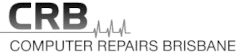Are you tired of your desktop PC running slow, making weird noises, or overheating? The culprit may be dust and dirt buildup inside your computer. Over time, dust and dirt can clog up the fans, heatsinks, and other components of your PC, leading to reduced performance, increased noise, and even hardware failure. But don’t worry, there’s a simple and affordable solution to this problem: cleaning your desktop PC using a brush. In this article, we will guide you through the process of how to clean your desktop PC using a brush, so you can enjoy a faster, quieter, and safer computing experience. So, grab a brush and let’s get started!
Table of Contents
Introduction
When was the last time you cleaned your desktop PC? If you can’t remember, it’s probably time to do so. Dust and dirt can accumulate inside and outside your computer, which can lead to various problems, such as overheating, hardware damage, and even system failure. Cleaning your desktop PC is an essential part of computer maintenance that should not be neglected. In this article, we will guide you on how to clean your desktop PC using a brush.

How to Clean Your Desktop PC Using a Brush: Step-by-Step Guide
Before we start, make sure to turn off and unplug your desktop PC from the power source. Also, prepare the following materials:
- Soft-bristled brush
- Microfiber cloth
- Compressed air can
- Isopropyl alcohol
- Cotton swabs
- Vacuum cleaner
Now, let’s get started!
Step 1: Clean the Exterior
The first step in cleaning your desktop PC using a brush is to clean the exterior. This includes the monitor, keyboard, mouse, and the computer case.
- Using a soft-bristled brush, remove dust and dirt from the monitor, keyboard, and mouse. Brush gently to avoid scratching the surfaces.
- For the computer case, use a compressed air can to blow away the dust and dirt from the front, back, and sides of the case. Hold the can upright and spray short bursts of air into the case’s vents, ports, and fans. Make sure to hold the fan blades in place to prevent them from spinning and generating a back current that could damage the fan.
- Wipe the exterior surfaces with a microfiber cloth slightly dampened with isopropyl alcohol. This will remove any remaining dirt and disinfect the surfaces.
Step 2: Clean the Interior
The next step in cleaning your desktop PC using a brush is to clean the interior. This includes the motherboard, CPU, RAM, graphics card, and other components.
- Open the computer case by removing the side panel or the top cover, depending on the case design. Refer to the manufacturer’s manual for instructions.
- Use a compressed air can to blow away the dust and dirt from the interior of the case. Hold the can upright and spray short bursts of air into the case’s vents, ports, and fans. Make sure to hold the fan blades in place to prevent them from spinning and generating a back current that could damage the fan.
- Use a soft-bristled brush to remove any remaining dust and dirt from the components. Brush gently to avoid damaging the components or dislodging any cables.
- Use a cotton swab slightly dampened with isopropyl alcohol to clean the edges and corners of the components. This will remove any stubborn dirt and disinfect the surfaces.
- Use a vacuum cleaner with a brush attachment to suck up any loose dirt and dust from the case’s bottom and corners.
Step 3: Reassemble and Test
The final step in cleaning your desktop PC using a brush is to reassemble the case and test the computer.
- Put the side panel or the top cover back on the case and secure it with the screws or clips.
- Plug in the power cord and turn on the computer.
- Check the fans, ports, and components for any unusual noise, vibration, or temperature.
- Run a system diagnostic or stress test
- If everything looks and sounds good, then congratulations! You have successfully cleaned your desktop PC using a brush.
FAQs
How often should I clean my desktop PC using a brush?
It is recommended to clean your desktop PC using a brush every three to six months, depending on your environment and usage. If you have pets, smoke, or live in a dusty area, you may need to clean your PC more often.
Can I use a regular brush to clean my desktop PC?
No, you should not use a regular brush to clean your desktop PC as it may scratch the components and generate static electricity. Use a soft-bristled brush specifically designed for electronics.
Can I clean my desktop PC using water?
No, you should not use water to clean your desktop PC as it may damage the components and cause electrical shorts. Use a dry or slightly damp cloth, isopropyl alcohol, or compressed air can instead.
Should I disassemble my desktop PC to clean it?
No, you should not disassemble your desktop PC unless you have the necessary knowledge and skills to do so. Disassembling your PC may void your warranty, damage your components, or even harm yourself. Use a soft-bristled brush, compressed air can, and cotton swabs to clean the visible parts of your PC.
Can I use a vacuum cleaner to clean my desktop PC?
Yes, you can use a vacuum cleaner with a brush attachment to clean your desktop PC, but make sure to use it on low power and avoid touching the components. The suction power of the vacuum may generate static electricity and damage the components if not used properly.
Conclusion
Cleaning your desktop PC using a brush is a simple yet important task that can prolong the lifespan and performance of your computer. By following the steps and tips outlined in this article, you can effectively remove dust and dirt from your computer’s insides and outsides, and ensure that it runs smoothly and safely. Remember to clean your desktop PC regularly and safely, and enjoy a cleaner and healthier computing experience!